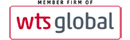Objective:
This lesson should guide you on how to add YouTube video in the website. Currently, there are two pages which contain video and these are:
- Newsroom > Company & Partner Events
- Firm Overview > Our Partners & Associates
Things to prepare and remember:
- Get the YouTube link of your video ready, It should look similar to something like:
https://www.youtube.com/watch?v=AAUJVOalyAw
Step process:
- Go to Module Manager
- Filter list in search box by typing 'Gallery'
- There are two (2) modules with the word Gallery. One for Company & Partner Events and another for Our Partners & Associates. Click on the item you wish to edit.
- While in the editor, click on the Code tab which should take you to HTML code.
- Watch the video below to see which parts to edit in the code.
Watch the Video